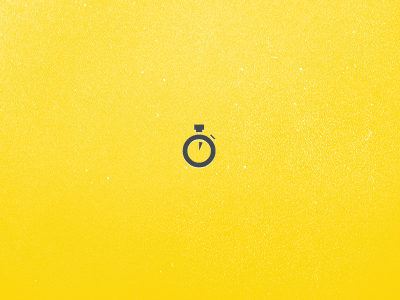
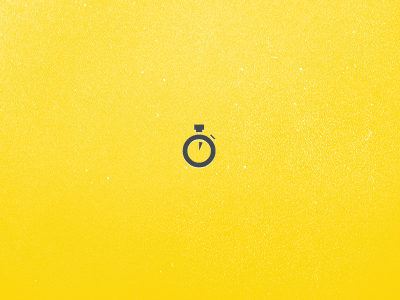
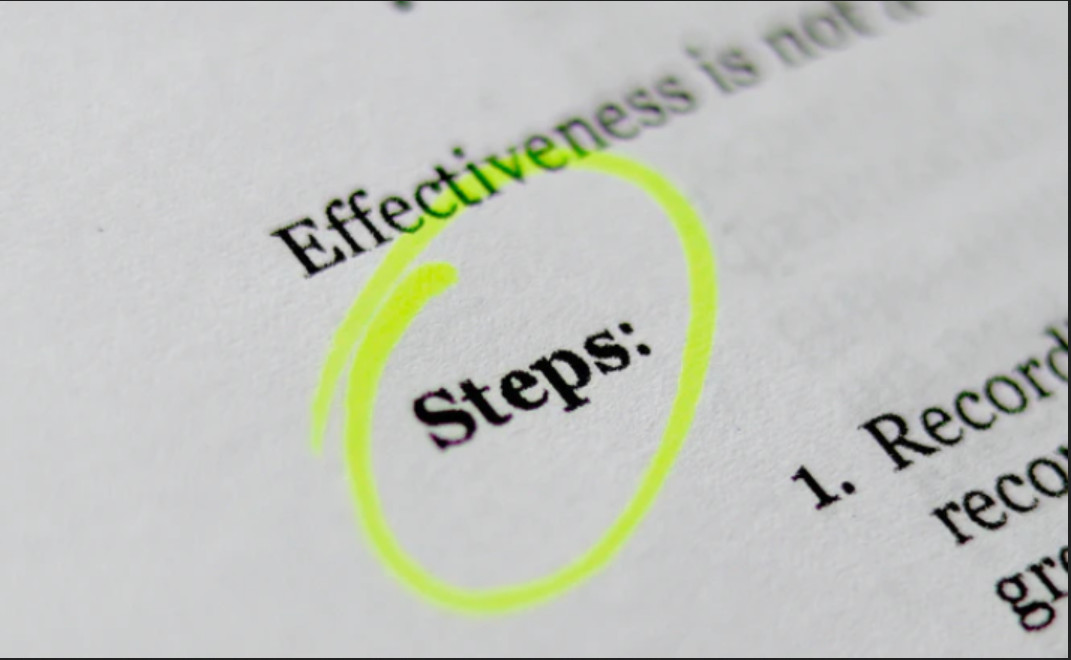
Please fill out the form below and “Submit”
After you sign in, you can upload your company logo, click right corner “profile”, then click “Company Setting”. Scroll down and see the “Upload a company logo” button, click and upload image
If you forgot your sign in password, simply click “Forgot Password” button to reset new password.
Category is the prerequisite for adding products. For example, in the automotive industry, the categories can include tires, car lights, windshields and so on.
Click “Add” and input category information can Save it.
Add product information to generate a QR code, including name, description, picture, etc., which will be displayed when the user scans the code.
You can select products through shop->products and purchase QR codes. Memberships do not need to pay.
After the system generated QR codes, the PDF files or zip files will be sent to you by email. The processing status of the order can be checked through the order page.
Enterprise administrators can add/modify/delete general employees, and added employees can also purchase QR codes
Create and publish your own website pages, share pages via QR codes